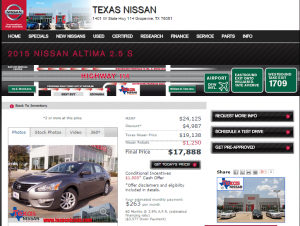Why does Price Setter require a screenshot (thumbnail) to be submitted for every price query when comparing against a non-member merchant’s price to beat?
We ask that you submit a screenshot (thumbnail) to help member sellers to verify that the price to beat that is being submitted is truly one that can be confirmed. Member Sellers must be assured that they are competing against a real price and not some made up price. Member Sellers have the right to void a deal if they determine that the screenshot is not authentic and was modified in order to give the shopper a lower price advantage. Member Sellers also hold the right to go through with the deal if the deal met their preset parameters even though the screenshot/image appears to have been altered.
How do I take a screenshot?
- Windows computers: Instructions
- Mac computers: Instructions
- iPhone & iPad: Instructions
- Windows Phone: Instructions
- Android devices: Instructions
After taking the screenshot paste it directly on the allocated field (Chrome, i.e. , Windows) or save then drag or upload it with the “choose file” option (safari, firefox, Mac) depending on your browser and computer.
What can you do to ensure that a seller will accept your screenshot(thumbnail) and fulfill the deal to lock in your savings?
First and foremost, you must compare “apples to apples”. You can’t take a screenshot of a Mercedes and compare it to a Honda for example. The “items” you are comparing must be the same. Price Setter asks shoppers to always include these three things when taking and submitting a screenshot/image:
- Include the description of the item
- Include the Item’s image
- Include the price of the item
- When comparing new cars a total MSRP must also be submitted.
- If you received a quote through email you can also take a screen shot of the email.
- When comparing hotels make sure that the name of the hotel, star rating, booking dates, number of guests, breakfast, free cancellation and amenities are displayed on the screen shot correctly.
- When comparing the hotel of your choice to an identical hotel with a lower rate you found on a booking website make sure that you take the screen shot of the final booking page of the hotel/room of your choice with all of the information mentioned above under step 6, without entering payment information and not from any of the preceding pages that display information on multiple room choices or multiple hotel choices.
What happens if by some chance one or more of the above do not or cannot appear concurrently in the same screenshot?
- Try using the zoom feature on your computer to adjust the screen size of the webpage you are on. Use CTRL + or – with windows or Command + or – on Mac to zoom in or out.
- If this doesn’t help, you can alternatively copy or take a screenshot of the website url. Be sure to include the full url and not a portion of it.
**Remember, these alternatives are designed to increase the chances of authentication but ultimately it is still up to the sellers discretion whether or not to accept them if it appears obvious that they are not legitimate.
When does the seller confirm my screenshot? I thought this is done in real-time?
Once you are awarded your confirmation number from Price Setter your deal is locked in with the winning merchant. After you place your order, the seller may check the order and screenshot during processing. The image you submit is subject to authentication by the seller and if the seller determines that the image is not authentic then your order is subject for cancellation and refund. This is why we encourage our shoppers to be honest and forthcoming about the screenshots/thumbnails they submit to avoid delays or mishaps with transactions.
Price Setter’s always promotes fairness to buyers and sellers by providing full transparency to both sides in every transactions.